How To Change Number Of Posts Displayed On Blogger Home Page
Changing number of posts which display on blogger home page play a vital role in Search Engine Optimization. We should must take cure to select proper number of posts to show on homepage to reduce blog loading time. Because if we did this mistake to show large number of posts on home page in blogger blog then chances are higher that your blog will automatically compel on loading time which will surely discourage our readers, visitors and also great loss in organic traffic. So this concluded that we have to display minimum posts on home page in blogger so that there is no browser loading and get fast access even through poor internet connection. So one of our user have asked how to display specific number of post to display on home page in bloggerblog. In today article we will learn how to set specific number of post to display on your blogger homepage
Why To Display Minimum Posts On Home Page In Blogger ?
You might have hear that access of everything is bad, So always keep in mind do not compel your blog on loading time for page-views to display bundles posts. Most of the people show maximum posts to increase the page views rate but it totally wrong in the eyes of Search Engine. If possible keep your posts from 5-7 posts on your home page. It would give splendid result and get faster blog loading time. So it concluded to display several posts on home page if someone want to have successful blog.
Learn How To Change Number Of Posts On Home Page In Blogger
So This is not a difficult job to keep specific posts on home page area in blogger. You will have to follow the below simple steps to do the customization. Follow the given steps correctly.
- Go To Blogger Dashboard:
- Click on Your Desire Blog:
- Click on Posts and Comments:
- Now write number of posts you want to display:
- Now click on save setting: You done almost:
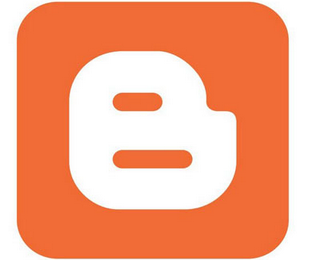

Comments
Post a Comment